WARM TIPS:
1. Kamvas 20 is NOT a standalone product!
- This device must be connected to a computer to work.
2. Connection
- Your computer needs to have HDMI and USB ports available for the connection, if not, you need an adapter to convert for the connection. For example: DVI to HDMI adapter, Thunderbolt to HDMI adapter, etc. (depends on what ports are there on your computer). Better NOT use a USB to HDMI adapter.
- Please make sure completely plug USB cable & HDMI cable into the tablet. And don’t forget to connect the power adapter.
- It is only coming with a US power adapter (suit for 110V-240V). If you need EU or other power adapters, please message us for further information.
3. Driver Download and Installation
- Driver Download: Our driver will be regularly updated, so please go to Huion official web to download the newest driver, and install it on your computer.
3.1 For Windows Users:
- Please make sure there is no other brands driver on computer and close all drawing program before installation. (IMPORTANT) Please run as administrator when installing the driver.
3.2 For Mac Mojave (10.14), Catalina (10.15) Users:
- Our driver is compatible with Mac OS Mojave (10.14) and Catalina (10.15), please install the newest released driver on your computer and add the “HuionTablet” and “TabletDriverAgent” into the whitelist first after installed the driver.
4.Indication to Avoid Offset
- Please set the optimal resolution: 1920 * 1080
- Please set the display size to 100%: Click the right mouse button -> Screen Resolution -> Display -> 100% -> Apply.
5. HUION Tech Support
- If you have any problems with the Kamvas 20, please check the Quick Guide and search Huion online to find a way to ask us for further assistance, we are always ready to help you!


|
|
|
|
|---|---|---|
Present 16.7 Million Colors
Upgrade to 120% sRGB, Kamvas 20 can present 16.7 million colors effortlessly. No matter what shade it is, this HD display will give you what you want.
Huion Kamvas 20 pen display is a perfect aid for you on your journey as an illustrator. Vibrant color, HD clarity, durable matte finish anti-glare glass, and ergonomic design together offer a truly natural experience and does not break the bank. |
Large Working Area
Display quality of your works will never be compromised in terms of color presentation, as the screen that boasts 178°viewing angle prevents occurrence of any imaging distortion.
19.5 inch screen will ensure you a large space to create, and at the same time reveal the delicacy of each detail. |
Anti-glare Glass
With anti-glare technology, it effectively reduces the glare damage to human eyes and shorten the distance between the pen nib and the cursor; Making you feel like drawing on paper and offer better drawing experience.
Kamvas 20 is compatible with Windows 7 or later and Mac OS 10.12 or later; The new generation of portable adjustable stand coming with the package, which is light and convenient to carry, and also with a sleek look. |
|
|
|
|
|---|---|---|
Adjustable Stand
Huion Adjustable Stand gives you flexible and ergonomic working positions, you can go from 20°to 80° in seconds, so you get into the perfect working position while developing your concepts. Comes in the package, say goodbye to the optional stand. |
Cables for Connection
Multiple video signal input choices (HDMI/VGA/DP), pen nibs stored neatly inside the donuts pen holder, an ergonomic adjustable stand comes in the package. Huion always be there for you. |
Buttons for the Tablet
There are 5 buttons on the right bottom of the tablet. Menu: Auto Mode, Down, Up, Display Resolution Contrast Ratio, Select, Power on/off. You can adjust the resolution as you wanted and open the manu set the tablet to better fit your need. |
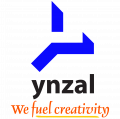













Reviews
There are no reviews yet.