WARM TIPS:
1. HS611 is not a stand alone product!
- HS611 must be connected to a computer or Android devices to use.
2. Connection
- Please make sure completely plug USB cable into the tablet. When you need to connect the tablet to mobile phone, please use the OTG adapter and operate following to the user manual.
3. Driver Download and Installation
- Driver Download: Our driver will be regularly updated, so please go to Huion official web to download the newest driver, and install it on your computer.
3.1 For Windows Users:
- Please make sure there is no other brands driver on computer and close all drawing program before installation. (IMPORTANT) Please run as administrator when installing the driver.
3.2 For Mac Mojave (10.14), Catalina (10.15) Users:
- Our driver is compatible with Mac OS Mojave (10.14) and Catalina (10.15), please install the newest released driver on your computer and add the “HuionTablet” and “TabletDriverAgent” into the whitelist first after installed the driver.
4. HUION Tech Support
- If you have any problems with the HS611, please check the Quick Guide and search Huion online to find a way to ask us for further assistance, we are always ready to help you!
Reminder:
The Samsung Note series can display the cursor after setting, other series will not. The cursor will not show up in following models:
- Nexus 6 /Google
- Galaxy S6 /Samsung
- Galaxy S7 edge /Samsung
- Galaxy S7 /Samsung
- Galaxy Tab S2 /Samsung
- Galaxy S8 /Samsung
- Galaxy S9 /Samsung
- Galaxy S10, S10e /Samsung


|
|
|
|
|---|---|---|
Battery-free Stylus PW500
|
10 Programmable Press Keys
|
USB-C Interface
|
|
|
|
|
|---|---|---|
Larger and Thinner
|
User-friendly Design
|
Package Contents
|
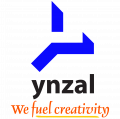
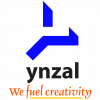


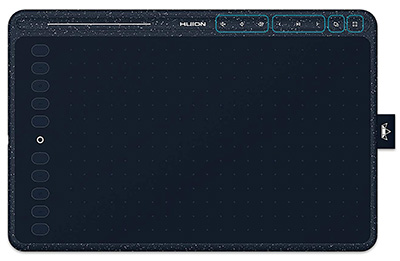









Reviews
There are no reviews yet.